Table of Contents
Getting Started with Bluesky
How to Sign Up for Bluesky
- Download the Bluesky app (available on iOS, Android, or via browser).
- Tap “Sign Up.”
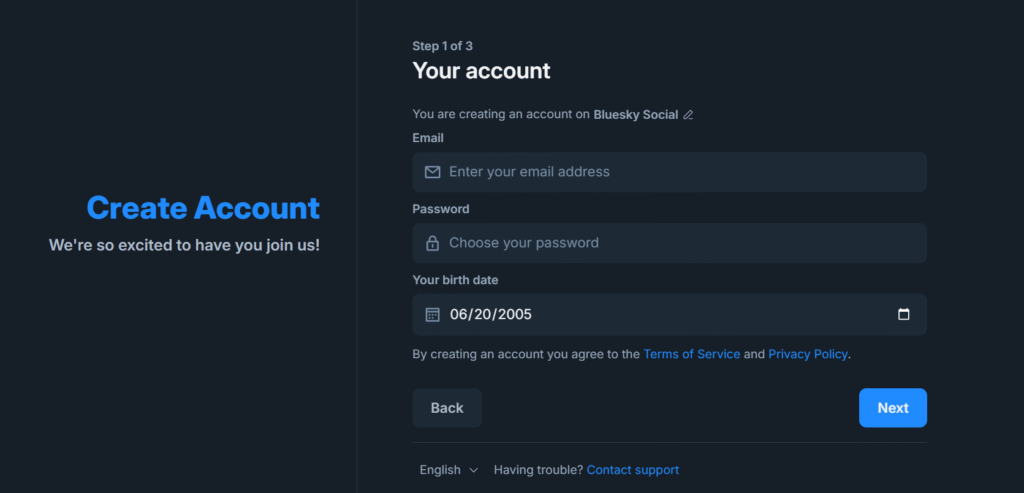
3. Create a password, add an email, and verify it.
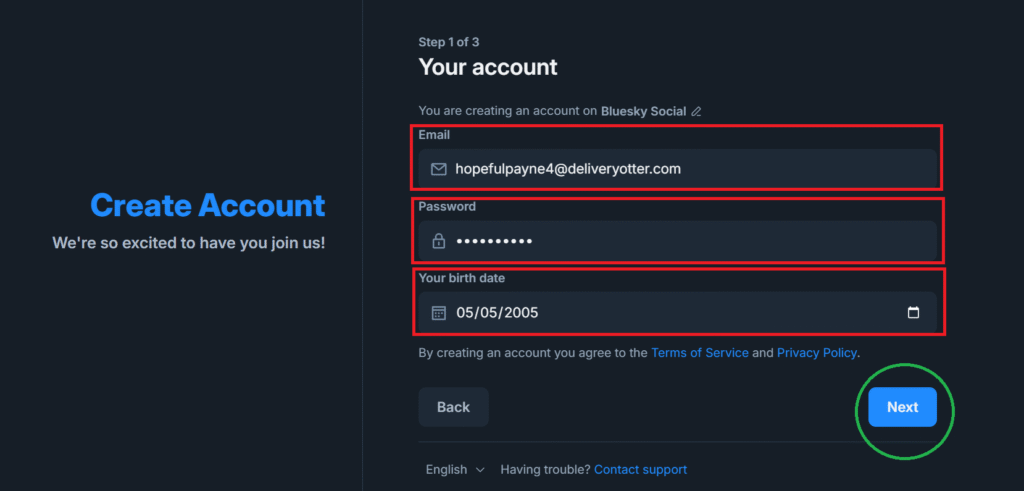
4. Enter your invite code and set up your username (called a handle).
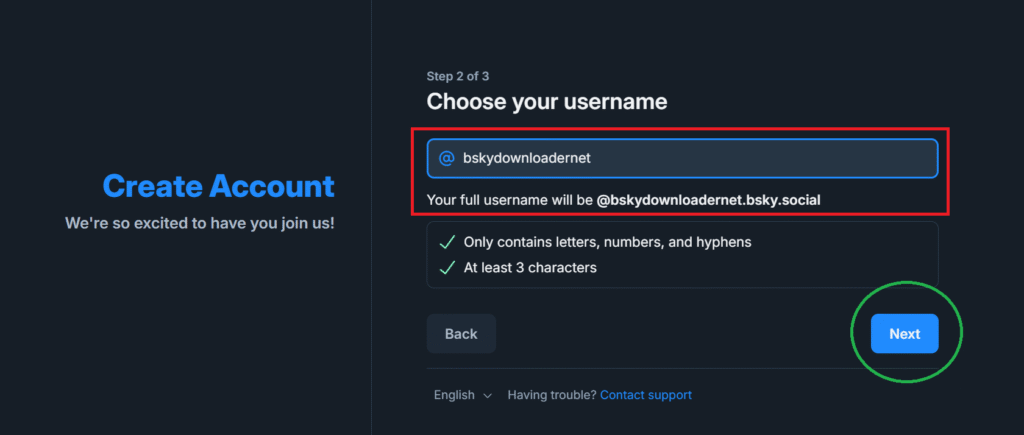
5. Last fill the Captha then its done.
Creating Your First Post
Step-by-Step: How to Post on Bluesky
Step-1 Accessing the Post Section
Tap the plus (+) icon OR New Post icon on the bottom or top right corner, depending on the platform you’re using. This opens up the composer.
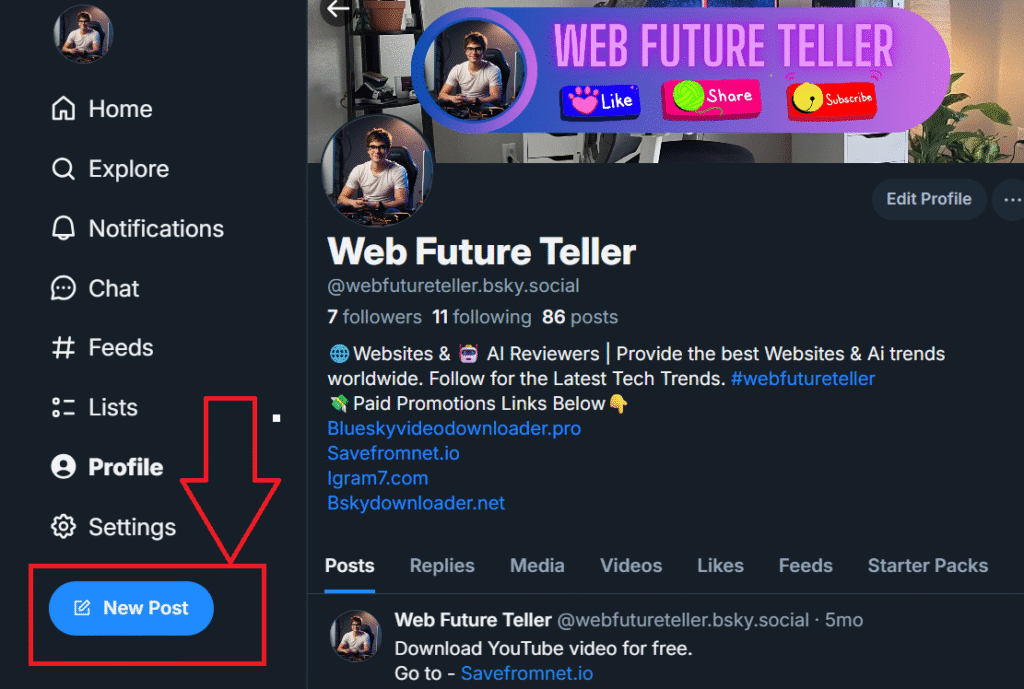
Step-2 Writing Your Message
Type your message. Keep it short and engaging—280 characters is the soft limit, though you can go slightly over.
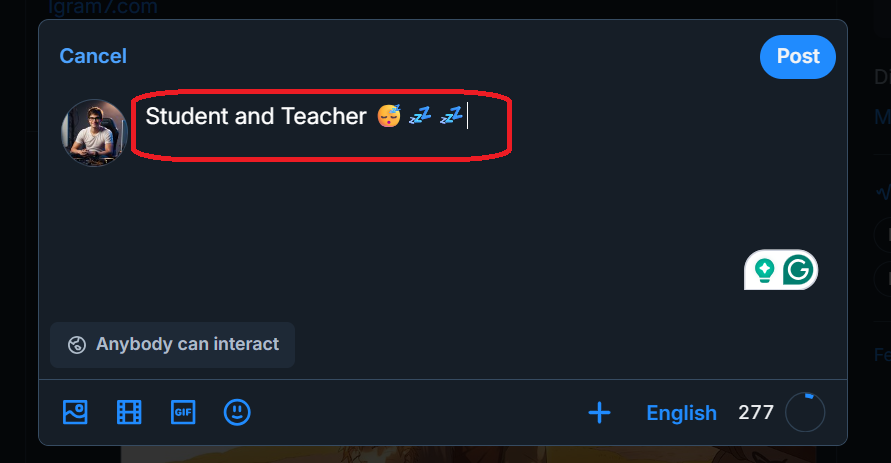
Step-3 Adding Media (Images, Links)
Want to add a photo? Tap the image or Camara icon to upload images from your device.
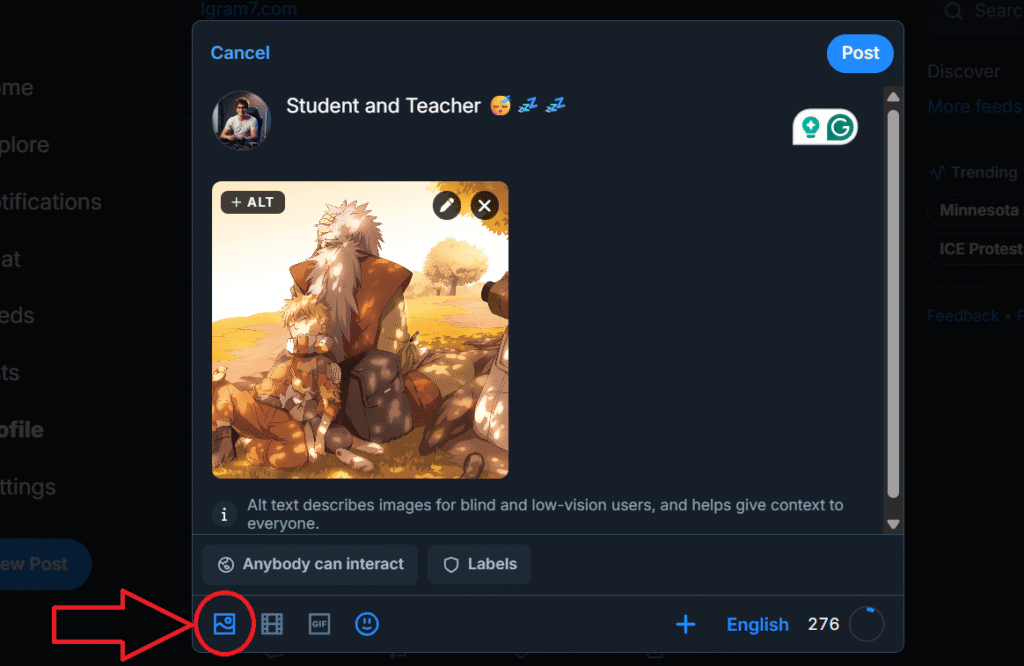
Links? Just paste them into your text, and Bluesky will auto-generate a preview if it’s supported.
Step-4 Using Hashtags
Hashtags work on Bluesky just like Twitter. Use them to increase discoverability. For example:#Blueskynews or #bskytrending

Step-5 Post Completed
Click on Post Button .Your post is now uploaded.
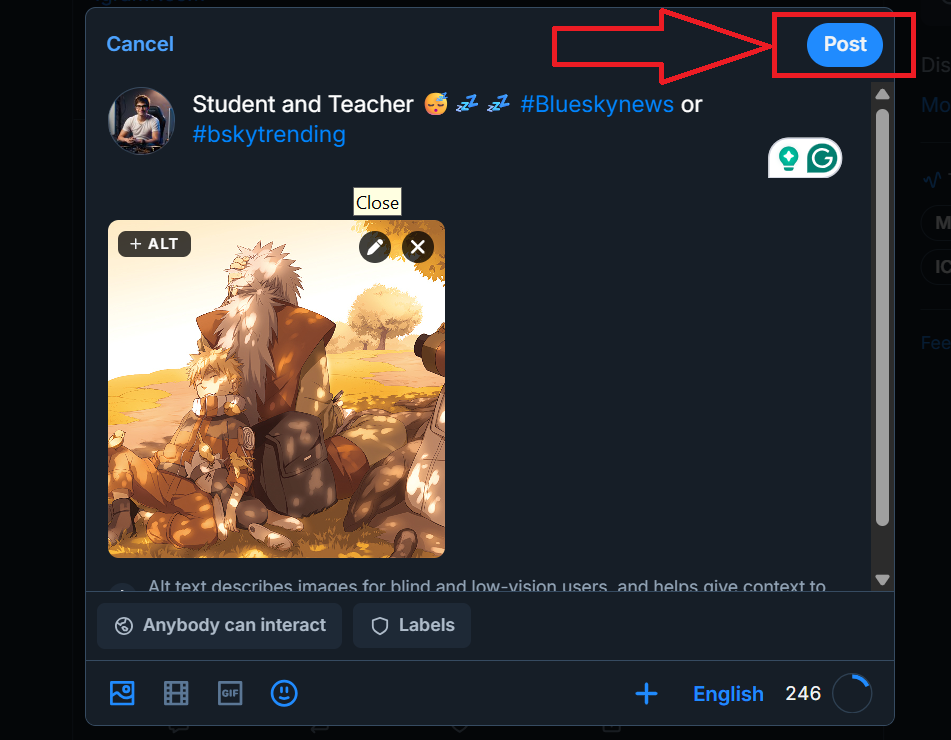
Post Formatting Tips
Character Limits and Structure
Bluesky gives you room to be expressive—around 300 characters per post—but being concise still wins. Use line breaks, bullets, or emojis to make your post scannable.
Emojis and Line Breaks
Want to keep it fun? Emojis and formatting like line breaks are supported and help your post stand out. For example:
Here’s my first post on #Bluesky 🎉
Can’t wait to explore this space! 🚀
@someone Thanks for the invite!
Advanced Posting Options
Posting Threads
Need more space? Start a thread:
- Write your first post.
- After posting, tap reply to your own post and continue the thread.
- Rinse and repeat for as many posts as you need.
Great for storytelling, tutorials, or deep thoughts.
Editing or Deleting Posts
Currently, editing posts isn’t supported (yet), but you can delete them easily:
- Tap the three dots on your post.
- Select Delete.
- Confirm it—done.
Engagement and Visibility
How to Boost Engagement on Your Posts
Here are a few quick tips:
- Post valuable or interesting content
- Ask questions to spark replies
- Use trending hashtags
- Mention or reply to others to build connections
When to Post for Maximum Reach
Peak times vary, but generally:
- Morning (8–10 AM)
- Evening (6–9 PM)
Check when your followers are most active and experiment.
Interacting with Others (Likes, Reposts, Replies)
Engagement is key. Don’t just post and ghost—reply to others, repost good content, and like what you enjoy. It builds relationships and boosts your own visibility.
Best Practices for Posting on Bluesky
Dos and Don’ts of Posting
Do:
- Be authentic
- Use hashtags thoughtfully
- Respect community guidelines
Don’t:
- Spam
- Overuse hashtags
- Post low-effort or offensive content
Building a Following Through Consistency
Post regularly. Share opinions, respond to others, and stay consistent with your tone and content. People follow voices they trust and enjoy.
If Any User Wants to download videos From Bluesky Go To-
FAQs
Can you post videos on Bluesky?
Currently, Bluesky doesn’t support direct video uploads, but you can link to videos hosted elsewhere like YouTube or Vimeo.
Is there a limit on how many times you can post?
Nope! You can post as often as you like—just keep it quality over quantity.
Are posts on Bluesky public?
Yes, unless your account is private (which is not a standard feature yet), your posts are public and visible to everyone.
Can I schedule posts on Bluesky?
Not natively, but third-party tools may eventually support this feature as the platform matures.
How do I report inappropriate posts?
Tap the three dots on a post, select Report, and follow the prompts to flag the content.